MFL10 Draft Strategy: 5 Tips to a Winning Lineup

There is more to drafting in MFL10s than picking the players themselves. This article hits on some of those aspects, including everything from basic settings of a league, to tracking your drafts that are in progress, to taking a look at your player shares and the more advanced way of dealing with timeouts.
General Settings
In each MFL10 there are some settings that you can change from the default settings. From the main page in your league, click on the My Team tab, and select Franchise Options. Here there are multiple areas you can adjust.
The MyFantasyLeague site defaults to the Basic tab where you can change your team name, owner name, and even email. A fun trick you can do is to change the font color of your team name. To do that, add teh following HTML code around your team name: <font color = "0066cc">Team Name</font>.
You can get all the hex colors here.
On the Customize tab, you can add a team logo and/or icon if you so desire, either from a website or by directly uploading a file from your computer.
The other main tab that you can make a lot of adjustments in is the Contact Info tab. I generally uncheck all the options except “When I'm On The Clock For My Draft”. By leaving the Draft Status Update box checked, you will get an email every time someone makes a pick which can easily blow up your inbox. On this tab, you can also link your twitter account if you would like MFL to automatically tweet out every pick you make (note of warning: if you are doing a lot of drafts, this can annoy some of your followers if you blow up their timeline with picks). You can always unlink your twitter account at any time if you change your mind.
Tracking Multiple Drafts
There are a few ways that you can easily track all the MFL10s that you are drafting in at the same time.
The most basic way is to bookmark each active draft into a folder (I call mine “active”) and when the draft is done I move them into a completed folder (I group them into groups of 10, so I have MFL1, MFL2, MFL3 folders and so on). Before going to bed or if I am going to be away for more than eight hours, I just go to the folder and load all drafts. It’s a quick and easy way to see all your drafts in tabs.
The new and more elegant way is using MFL10s.com which recently added some key features to help you in your drafts. On the main page, about halfway down on the left there is the Full Leaderboard, and right below that is My League Details. On the My League Details page it shows all of your leagues ordered from newest to oldest. It says if the draft is currently In Progress or Complete, but also shows what the current pick is and, a great new feature, how many picks until you are up. It can be a safe assumption that if you aren’t up for 10 or more picks, you are all set for many hours or more.
As with anything, whatever method works for your style is best -- whether it’s bookmarking, using MFL10s.com, or something else, just make sure you can keep up with your drafts.
Player Shares
Another great basic feature on MFL10s.com is the My Players page, also down about halfway on the page under Full Leaderboard is the My Players page. On this page, it will tell you how many drafts you have done, list the players you have drafted and how many times you have drafted them. This is just very basic information. While I am are drafting, I will sometimes take a glance at this if I’m torn between two players -- if I like them equally, I may grab the player that I have fewer shares of to hedge my bets a bit.
Using My Draft List
One of the trickiest aspects of an MFL10 is the fact that the eight-hour clock never stops (even overnight). No matter how experienced you are, there will be times where are hit with the dreaded timeout. If you are going to be offline for more than eight hours (work, sleep, hiking in the mountains, etc.) then pre-drafting is the best way to make sure your pick gets in. So what measures can you employ to not kill your draft if you do get a timeout pick? Use the My Draft List feature on MFL of course!
A little tip that can help is to try and join leagues that focus on your timezone. If you are on the East coast, try joining early in the morning when all the West coast people are sleeping. Doing this will help prevent a lot of picks being made at night while you are sleeping. The inverse can be true, as well -- if you are on the West coast, try joining later at night when all the East coast people are sleeping, so you won’t have to worry about a lot of picks being made early in the morning.
When you timeout in an MFL10 the system automatically takes the top ADP player that is out there. In early rounds this is fine (I had one timeout recently and got Jordy at 2.04, a pick I would have made on my own anyways), but when you timeout in later rounds you get a player you generally don’t want. The ADP on MFL pulls draft data from all drafts, including dynasty league rookie drafts, making a lot of rookies show up very high on the ADP list. Using the My Draft List, you preload all of your rankings, and if you timeout the system automatically takes your top My Draft List player instead of top ADP player.
The way that I use the My Draft List feature is to literally just load in the latest 4for4 MFL10 ADP data so I will have the ADP data there right in each draft. The steps to do this are currently a little tedious, but are worth it. Another great source is the Top 200 data filtered for PPR.
- Go to the latest ADP data.
- Highlight the entire list and copy from TOP 200 or ADP data.
- Open Excel and paste the entire list.
- Sort everything by Drafts (small to large) and delete the names of players you would never draft that were only taken in a few drafts (i.e. Terrence West at 9.06 or Malcolm Floyd at 13.05). This may take some time but it's worth it.
- Sort again by the first column for ranking to get back into the ADP order.
- On the MFL10 draft league homepage click on the “Manage your My Draft List player listing.”
- In the middle of the page, click on Import.
- Copy and paste the entire player list.
- Some players will not import, like A.J. Green or David Johnson.
- You will have to manually adjust them to be A.J. Green CIN WR and David Johnson ARI RB in your excel file.
- This will take some time to get all the players right, but just change their name in your excel file to the syntax that MFL likes.
- The first time you are doing this, make sure the list is accurate. You may need to remove all from the list and copy/paste the list in again so that A.J. Green and David Johnson aren’t at the bottom of the list.
- Now you have a list you can just copy/paste right into each MFL10 and have the ADP data to easily reference during the draft as well as a safety net if you happen to timeout on a pick.
Using the Draft Planner
A unique 4for4 tool is the ADP Draft Planner which shows you the probability that a player will still be available at your next pick. To use the tool simply select the pick you have next, then select up to five players that you wish to draft. You can also select the time frame for the drafts you want to pull (Last week, last two weeks, or all drafts) and then hit “Get Results”. Below it will show you the odds of getting him and out of how many drafts the tool is pulling from. A graph will also be generated with the selected players directly below it to show a graph over the timeframe selected.
Use the Draft Planner tool when you have a few players that you like similarly and want to know which ones are more likely to fall to your next pick. This is especially important when you have a pick around the turn as you will have a decent shot of getting the player with good odds. Besides looking at the rosters of the teams between your picks, getting the odds that a player will fall back to you can be an invaluable piece of information.
Still not a Subscriber? Join Now! (Premium & DFS Packages Available.)