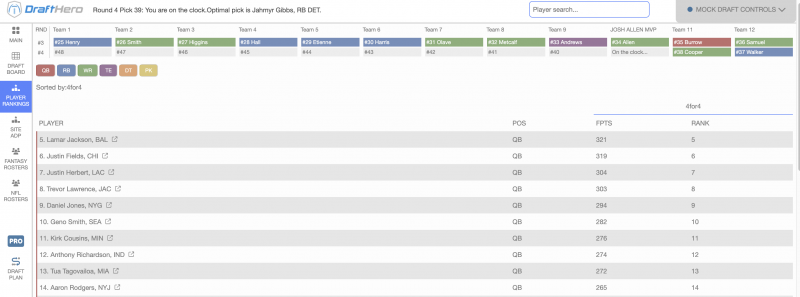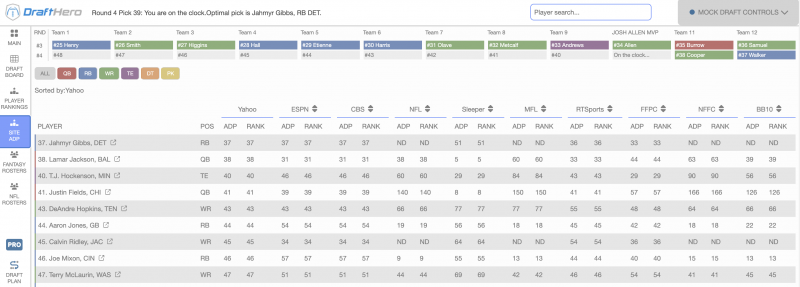Draft Hero Walkthrough
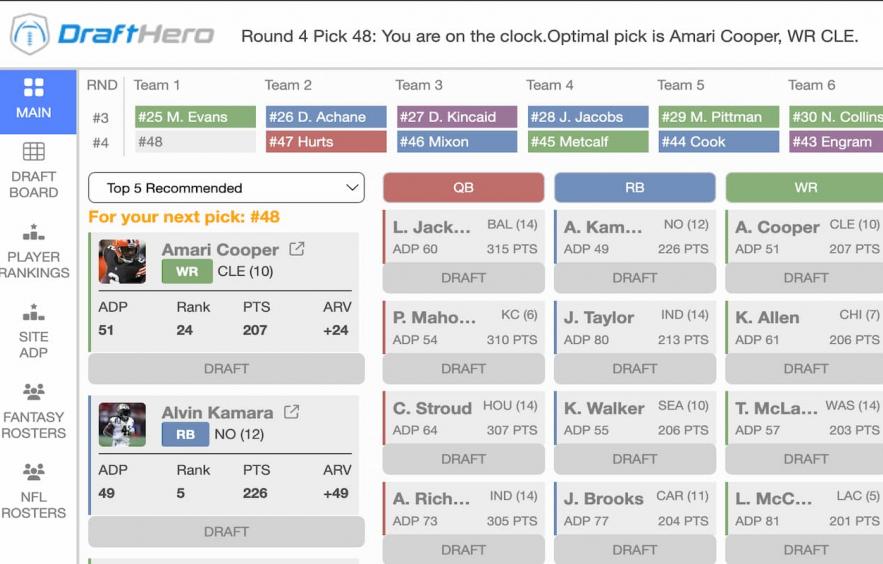
We have joined forces once again to bring subscribers Draft Hero, an incredible tool designed to optimize your fantasy team at every pick. It conveniently comes pre-loaded with 4for4’s award-winning player projections for all formats, including standard and PPR, and now features a brand new home page with the latest player news and more. In real-time, Draft Hero provides a color-coded, top-down view of your entire draft, displaying pick recommendations, player value rankings, customized draft plans, fantasy rosters, NFL depth charts, and much more. This season's version is easier, faster, and includes a more intuitive layout and features!
This article will outline the process of setting up a league and highlight some of the key features the software has to offer. I recommend that you open Draft Hero in a separate window in order to get the most out of this tutorial.
Quick Start Guide
For those who want to get right to it, follow these easy steps.
- Go to the Draft Hero Landing Page and click the red button "Launch Draft Hero". If you don't see it, you either do not have a subscription or if you do, you are not logged in.
- Add the Draft Hero Browser Extension to enable live sync features (available on Google Chrome and Microsoft Edge using either Windows or a Mac).
- Open your league home page in a new browser tab.
- Head back to the Draft Hero Dashboard and click the "Getting Started" tab on the top left and click the button for the site your league is hosted on. That will create a league with common settings for that site that you can manually edit or use the browser extension to sync your settings (easiest).
- Double-check your league settings, scoring, and draft spot which will all be located in the center of the screen when your league is clicked on.
- Once your settings are confirmed, select your league from the League Manager view to open the draft app for a manual, mock, or synced draft and get to drafting!
NOTE: If you are a Classic Subscriber, you do not have access to league import (Step 4) nor live draft sync. To add a league, select the site you are playing on and then manually edit the template provided. Then you can go straight to Step 6.
The Draft Hero Browser Extension is required for league import and draft sync with all sites.
Keep reading for a more detailed description of DH's useful features and how to set up your league to take advantage of them.
Editor's Note: View an in-depth video on how to add your first league to DraftHero!
Setting Up Your League
Under tools on the 4for4 site, head to the Draft Hero landing page and click on the “Launch Draft Hero” button. The first box in the middle of the page gives you three tips on Getting Started. If you want to sync your league add the chrome extension located in the box right below to automatically sync settings and draft picks. There's a helpful video under "Getting Started" that goes over live syncing or manually adding leagues.
Next, find your host site icon in the third box and select it to add the site's template and customize league settings and sync it at any time. Once you’ve created your league, all the settings options will appear in the center section, be sure to double-check league specifications. This allows you to choose the type of draft you’re participating in (snake, straight, third-round reversal, salary cap, etc.), the number of rounds, team names and spots, roster and starter requirements, and sync info, when applicable. There will be an edit button under each category, along with a save button once inside each specific section.
You can sync your league at any time by clicking on the blue "sync league" button on the top right, or you can also copy and delete it as well, in the same location.
Remember to check all tabs: general, teams, draft order, rosters, scoring, and keepers and trades when applicable.
NOTE: If you are importing an existing league from Yahoo, ESPN, NFL, and the like, your league settings should automatically appear under both general setting and scoring rules. Double-check that they are indeed correct and be sure to select your team name and draft spot so that the app knows who it’s recommending picks for.
Using the Draft Hero
Once all the settings are in and your league is set up, you have the option to sync your league, draft manually or start a mock draft by clicking on one of the buttons in the top center of your screen.
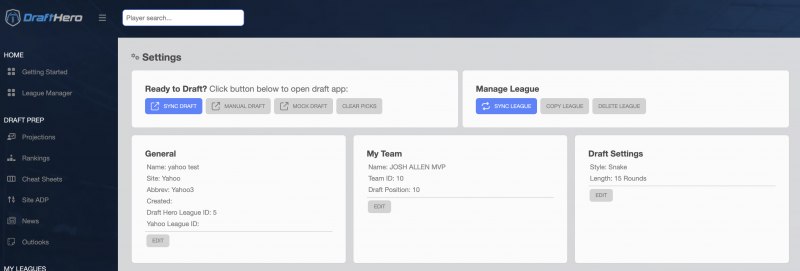
Mock Draft
If you want to be super familiar with the software on draft day, a mock draft is an excellent way to play around and get comfortable. Once your league and draft are set up, simply click on the "mock draft" button located in the top middle of Draft Hero. You will get two prompted boxes with information on how to use the mock draft and the option to lose the "pro features" which adds a draft plan and GM tools (which I highly recommend). Once started, there's a grey dropdown box on the top right labeled "mock draft controls" offering the ability to undo the last pick, pause or save, or restart the whole draft. Mocks are run using ADP with some degree of randomness, so all mock drafts will be different. Playing around with mocks is a solid way to explore different draft strategies until you find the one that’s right for your league and your particular draft spot.
 If you have the Pro version 4for4, this is when you want to double-check that your league is synched with the Draft Hero. For classic subscribers, be sure your league imported manually during set up above.
If you have the Pro version 4for4, this is when you want to double-check that your league is synched with the Draft Hero. For classic subscribers, be sure your league imported manually during set up above.
Once launched, you’ll see a vertical bar on the far left with a draft board, player rankings, multi-site ADP, and both fantasy and NFL rosters plus a summary of the draft grid at the top which shows the first two rounds. The far-right shows the status of the draft, with all picks taken over the last round, with the ability to easily scope out everyone else's teams.
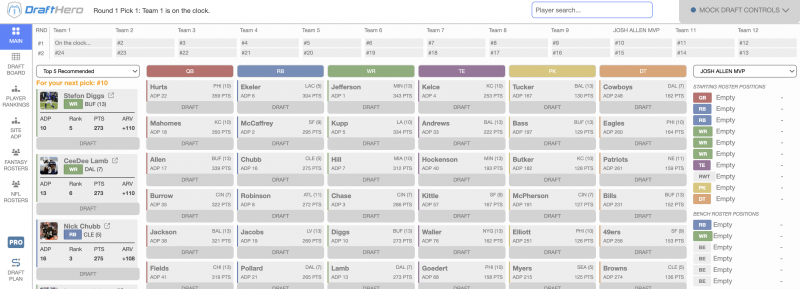
The second pane from the left features a “Top 5 Recommended” picks button, and when clicked you’ll find a list of the five best players on the board, along with their ADP and 4for4's projected fantasy points. You’ll also see “ARV” here, which is also shown as value above replacement. This refers to the value of a player compared to the player in front of him. For example, if comparing Jahmyr Gibbs to Aaron Jones, Gibbs is projected for 240 points to Jones' 225. Their “ARVs” are +73 and +58, a difference of 15, which signifies that Gibbs is projected 15 points above Jones.
Below is the “Top Recommended” button which showcases the optimal players. Use the dropdown box to filter by ADP, and if you opted for the pro features, this is where you can also filter by targets, avoids, and watchlist.

Let's dive deeper into the far left pane which includes five highlighted tabs (seven if you added the pro features):
1. Draft Board
Here you will find the draft board live as it progresses in an easy-to-read format.
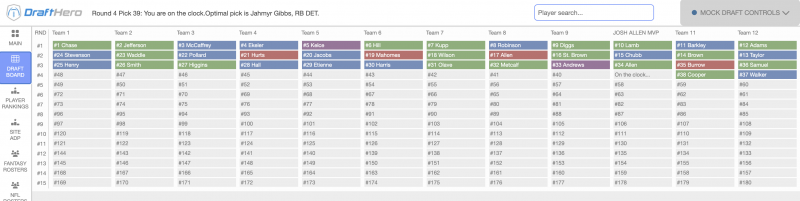
2. Rankings
This shows 4for4 rankings on the far right along with projected fantasy points and is sortable by position across the top. You can select your draft pick from this list and research ahead for your next several draft choices.
3. Site ADP
This tab allows you to check out ADP from various host sites along with their rankings. The default will be your site with nine other ADP options. This is sortable by position at the top, as well.
4. Fantasy Rosters
This keeps track of your league’s rosters in real time as they are being drafted round by round. The chart is conveniently color-coded by position, similar to everything we see in Draft Hero. Starters are located on the top half, with bench players listed on the lower portion of the screen.
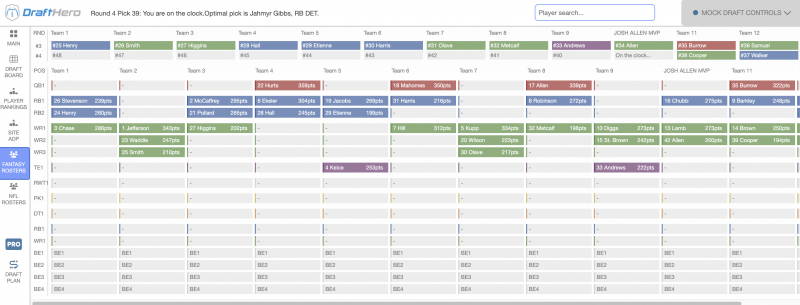
4. NFL Rosters
Pretty self-explanatory, this section shows each NFL team’s roster in vertical columns. There's a slide button on the bottom to accommodate all 32 NFL teams, and players are highlighted with their positional color once they are off the draft board.
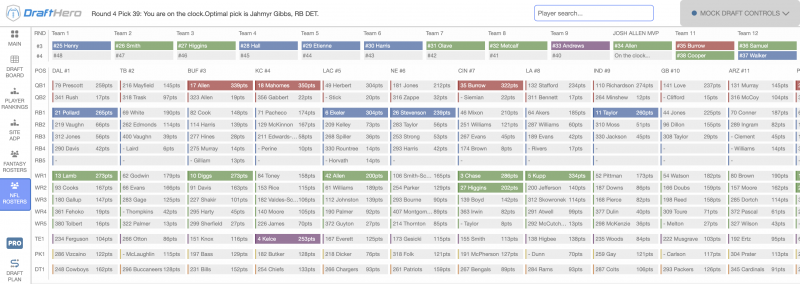
6. Pro Button
This just allows you to access the pro features if desired or go for a more scaled-down draft. This pop-up will appear when clicked.

6. Draft Plan (optional)
If you chose to use the pro features, this tab will offer an optimal pick for you round-by-round with suggestions at each position including position targets. Once your player has been drafted, they will be listed in order and as always color-coded by position. Here you can also go in and select player targets or those you wish to avoid if you do not want them to be suggested.
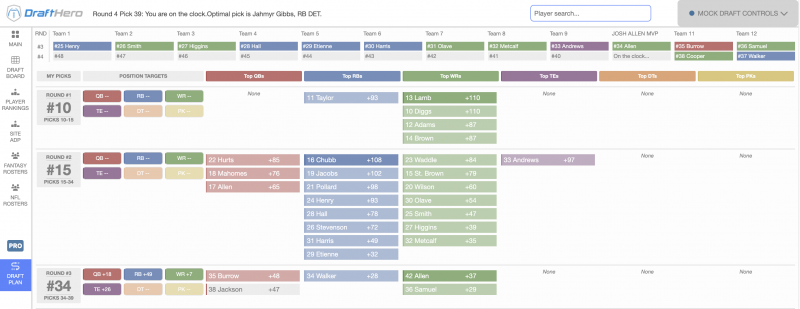
Bottom Line
Draft Hero is a game-changer and we feel that you will love using the software once you are comfortable with its features and distinct advantages.
The basic software is free with your 4for4 classic subscription, and 4for4 Pro and DFS subscribers also receive full access to unlimited live sync and league importer, which allows you to automatically import all of your league's settings and the ability to sync with your draft as it happens (it will auto-cross players off). This normally costs $46, but it is included for free in your 4for4 subscription.
Kick back, relax, slip into your comfiest loungewear, and take some time to familiarize yourself with this amazing software tool. Your fantasy team would thank you if it could.